Configuring an iPad for Medication Review
Prior to using your iPad to conduct medication reviews, it must be configured to work with our Patient Centre app. This will enable you to conduct medication reviews on the iPad anywhere in your pharmacy while you remain connected to the McKesson Wi-Fi.
To configure an iPad for Medication Review:
- Provide your iPad MAC Address to PTS Customer Care:
- Tap Settings.

- Tap General.

- Tap About.

- Find Wi-Fi Address.

- Write down the 12-character number ___.___.___.___.___.___
- Call PTS Customer Care at 1-800 -387-6093, Option 1 for Hardware Support and provide the Wi-Fi Address.
- You will receive the following numbers. Write them down!
- A 9-digit IP address ___.___.___.___
- Router ___.___.___.___
- Subnet ___.___.___.___
- Tap Settings.
- Enter Wi-Fi Details into the iPad:
- Tap Settings.

- Tap Wi-Fi.
- Tap the i button or blue arrow next to your Pharmacy network name.
- Tap the Static tab.
- Tap each of the following fields and enter the numbers given to you by PTS Customer Care.
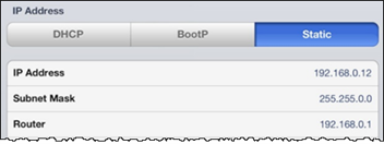
- Tap the Wi-Fi back
 button at the top of the screen. You should now be connected to your Pharmacy Wi-Fi!
button at the top of the screen. You should now be connected to your Pharmacy Wi-Fi!
- Tap Settings.
- Enter the Patient Centre URL into the iPad:
- Tap the Safari icon
 on the home screen of your iPad.
on the home screen of your iPad. - Type http://svr1/pfsp/html/ into the field at the top of the iPad.
- Tap Go.
- Tap the Share
 icon.
icon. 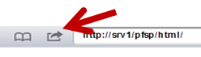
- Tap Add to Home Screen.
- Edit the name of the bookmark to Medication Review.
- Tap Add and you will see the shortcut created.
- Tap the Safari icon
Note: In order to get back to the application from a Medication Review, you will have to press the Home button, re-launch the app from the desktop and log in again.